Lets have a quick look at how navigation is organized in CRM 2013.
1. First of all , please note the HOME button. If we lose the navigation way, just need to remember this buddy.
2. Now please note the main area - Microsoft Dynamics CRM, Well that's our main isn't it? Yes it is. If we move the cursor on top of Microsoft Dynamics CRM, we could see the sub areas.
3. Next to Microsoft Dynamics CRM, we could see SALES. This because currently the selection is on the SALES. If we need to change it, we just need to move the cursor on top of Microsoft Dynamics CRM and then choose the corresponding sub area.
For instance, we selected Marketing.
4. The Marketing sub area displays all related stuff once we hover the mouse on it.
5. Sales sub area. Also the Dashboard is available next to the sub area.
6. The settings sub area is a bit different.





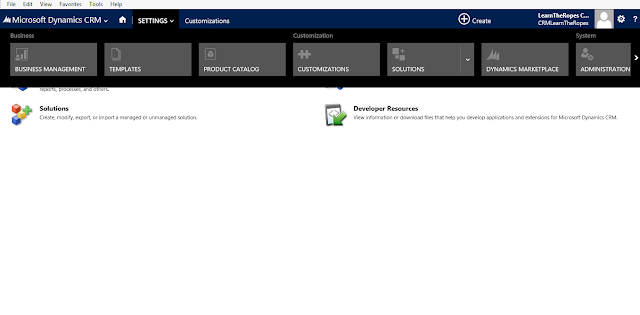
No comments:
Post a Comment